Configure
The common testimonial requesting process has been primitively based on identifying a set of customers who seem most probable to oblige, and then reach out to them via a well-crafted email.
We do something similar, but we go a few steps further. We automate the steps & give back rich insights into the campaign performance.
Configuring your Review Campaign is a 2 step affair:

Integrations
As is the case with any tool that enables that enables a decent degree of automation, GrowthScore requires that you do a few integrations with 3rd party apps – all of which is very easy.
Identifying Happy Customers
This is the place where you define the set of audience or users whom you are going to request for Testimonials. Requesting Testimonials works best when the user has shown clear signs of delight in their experience with the product.
We found that Promoters from a recent NPS survey and customers/users who expressed their satisfaction during a customer support interaction i.e. positive CSAT over your helpdesk software, are the best targets for requesting such testimonials.
Additionally, if your business has a customized approach to identifying this set of audience, you can plug-in the same via a CSV file.
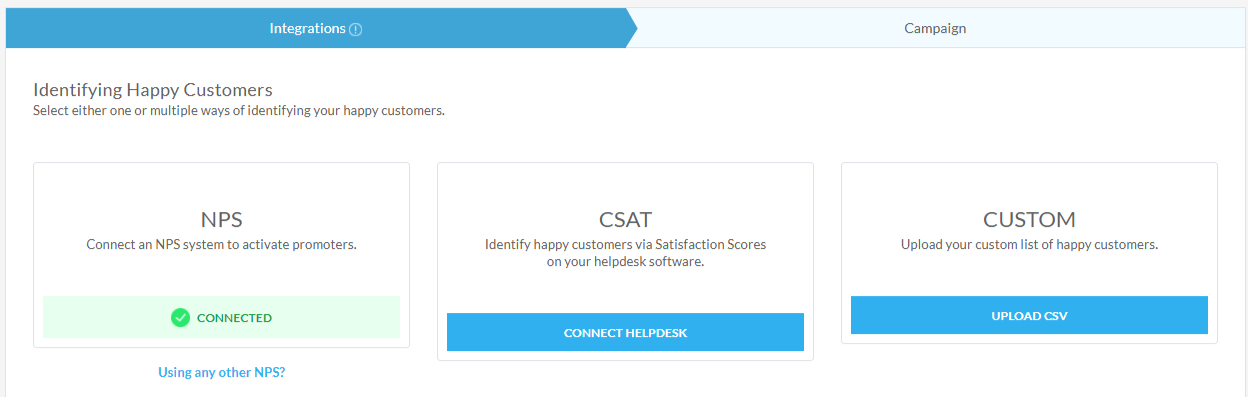
GrowthScore allows you to define your Testimonails Campaign audience by directly pulling the Promoters from the NPS surveys you have run using GrowthScore earlier. Alternatively, if you use a different NPS tool – we can assist you in importing the list from them too.
You may also connect your Helpdesk software like LiveChat, Zendesk, Freshdesk, etc. to import the list of users who have had positive experiences during support interactions over this particular channel. This is identified from the end-of-support Satisfaction Scores given by the users.
Select Outreach Channel
Once you have identified and defined the audience for your Reviews Campaign (as explained in the previous section), you need to connect/integrate the tool or system you would like to employ for sending out the request to these users/customers via email.
We offer you integrations to almost all the popular email outreach tools like Intercom, and thanks to Zapier – you can probably make it work with almost all the tools under the sun!
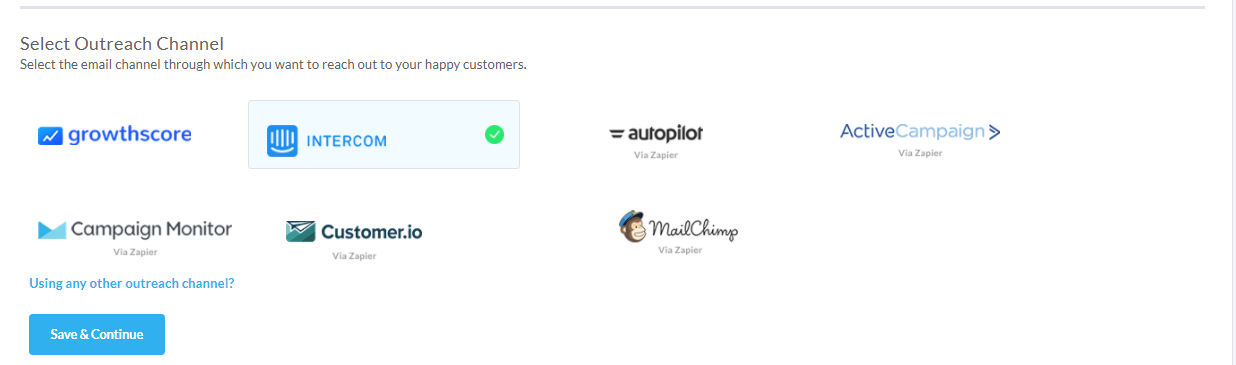
Once you have defined both the audience & the outreach channel, we can move on to the configuration of your campaign for requesting testimonials.
Campaign
With your integrations done, you are now ready to request your customers for testimonials. All you need to do is set up the questions and details you want to ask your audience.
Testimonial Campaign
Define the primary ask, i.e. a clear question to your user which can help him/her focus on the key product benefits of using your product, in their product testimony.
In addition, you can select/deselect what user info you’d be asking for like: their picture, designation, company name, etc.
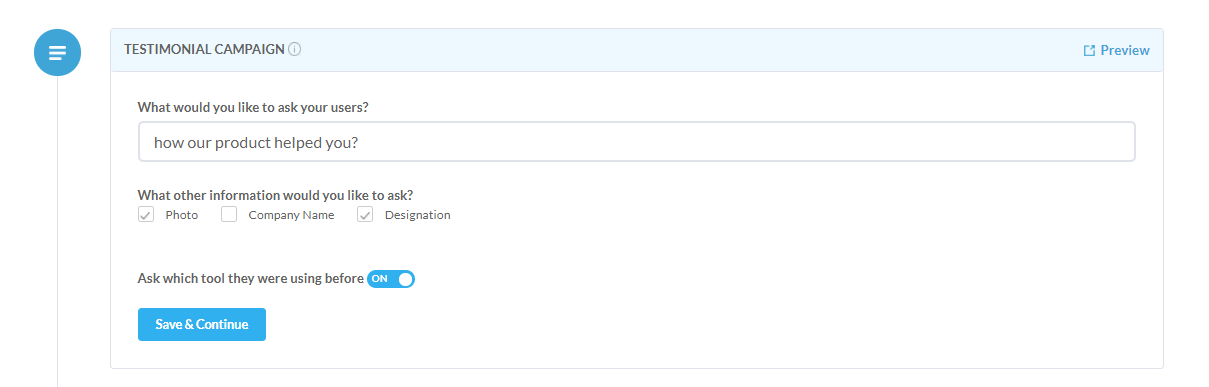
Note that you can always preview the Testimonial request so that you know what it looks like for your users.
Mail Sequence
Now that your campaign information has been defined, we are ready to roll out the requests as email. As a final step, you must now setup email copy(or copies) for the email that shall be sent to the user.
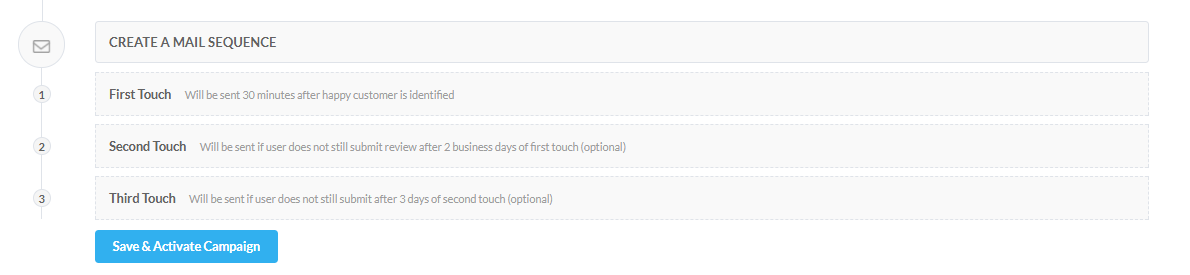
Note that this mail sequence is a single email workflow by default, i.e. the 1st email is the only one that will be sent to the user (as defined). If you wish to send follow-ups, then you must also update the email copy for the 2nd and 3rd email in the sequence.
We will send the 1st email after a span of 30 minutes of identifying the user, i.e. once a Promoter is detected, there will be a delay of 30 mins before we send the email on your behalf requesting for a testimonial.
The 1st follow-up i.e. the 2nd email in the sequence will ideally be sent after 2 Business days of sending in the 1st email.
The final email, i.e. 3rd in sequence and the 2nd follow-up would be attempted after a gap of 3 business days from the 2nd email.