Manage Reviews
Any business – digital or otherwise, craves for favourable reviews. Reviews are the quickest way to get prospects to see that others with similar problems found this product suitable. However, reviews are hard to get. Most customers/users are averse to ‘wasting’ their time on posting reviews.
The Reviews section in GrowthScore will enable you to run campaigns focused on generating more reviews for your product. We’ve identified a simple workflow that will help you find the right (most happy ideally) customers of yours and ask them for reviews on typical review platforms like GetApp, G2Crowd, Capterra, etc.
The Reviews section is split into two sections.
![]()
Configure
The common review requesting process has been primitively based on identifying a set of customers who seem most probable to oblige, and then reach out to them via a well-crafted email.
We do something similar, but we go a few steps further. We automate the steps & give back rich insights into the campaign performance.
Configuring your Review Campaign is a 2 step affair:

Integrations
As is the case with any tool that enables that enables a decent degree of automation, GrowthScore requires that you do a few integrations with 3rd party apps – all of which is very easy.
Identifying Happy Customers
This is the place where you define the set of audience or users whom you are going to request for reviews. Asking for reviews works best when the user has shown clear signs of satisfaction with the product.
We found that Promoters from a recent NPS survey and customers/users who expressed their satisfaction during a customer support interaction i.e. positive CSAT over your helpdesk software, are the best targets for requesting reviews.
Additionally, if your business has a customized approach to identifying this set of audience, you can plug-in the same via a CSV file.
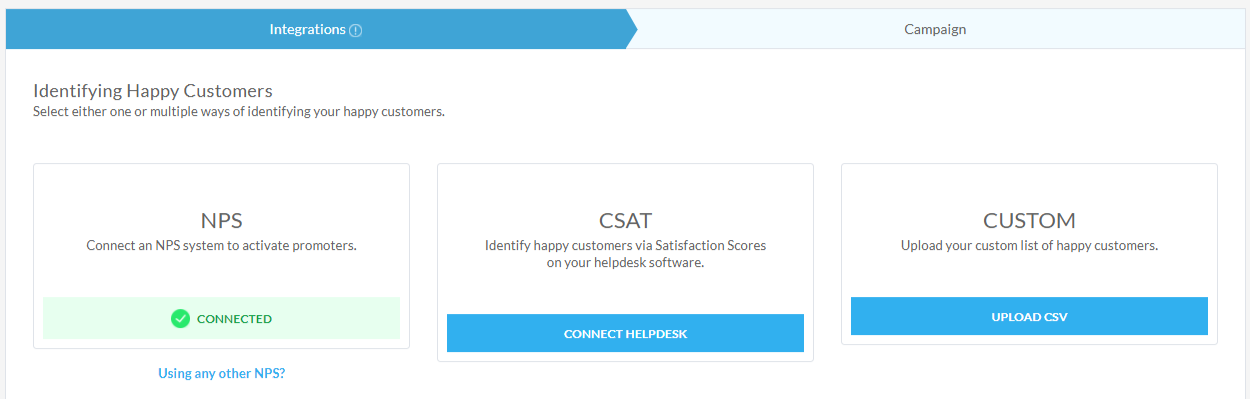
GrowthScore allows you to define your Reviews Campaign audience by directly pulling the Promoters from the NPS surveys you have run using GrowthScore earlier. Alternatively, if you use a different NPS tool – we can assist you in importing the list from them too.
You may also connect your Helpdesk software like LiveChat, Zendesk, Freshdesk, etc. to import the list of users who have had positive experiences during support interactions over this particular channel. This is identified from the end-of-support Satisfaction Scores given by the users.
Select Outreach Channel
Once you have identified and defined the audience for your Reviews Campaign (as explained in the previous section), you need to connect/integrate the tool or system you would like to employ for sending out the request to these users/customers via email.
We offer you integrations to almost all the popular email outreach tools like Intercom, and thanks to Zapier – you can probably make it work with almost all the tools under the sun!
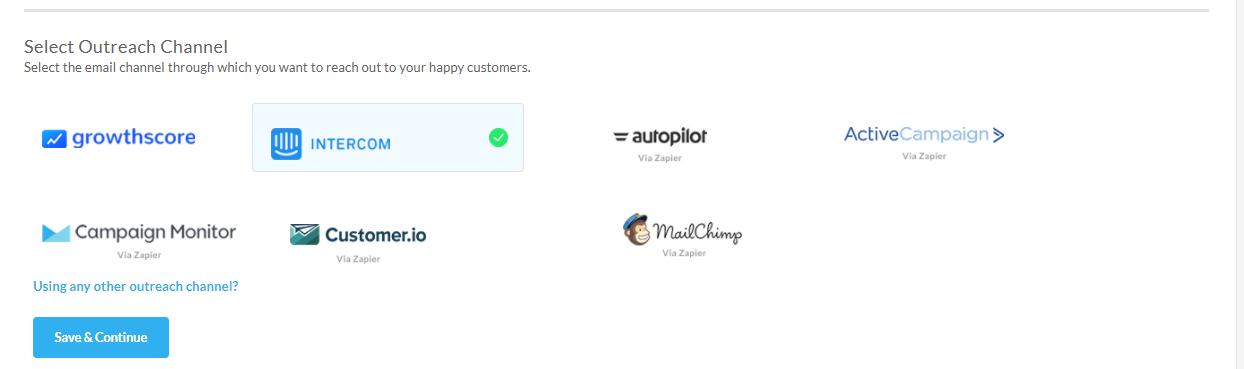
Once you have defined both the audience & the outreach channel, we can move on to the configuration of your campaign for requesting reviews.
Campaign
With your integrations done, you are now ready to request your customers for reviews. That will begin with you defining the review platform for which you want to run the campaign. We have a bunch of them and setting up is as easy as just a toggle on-off switch for each platform type.
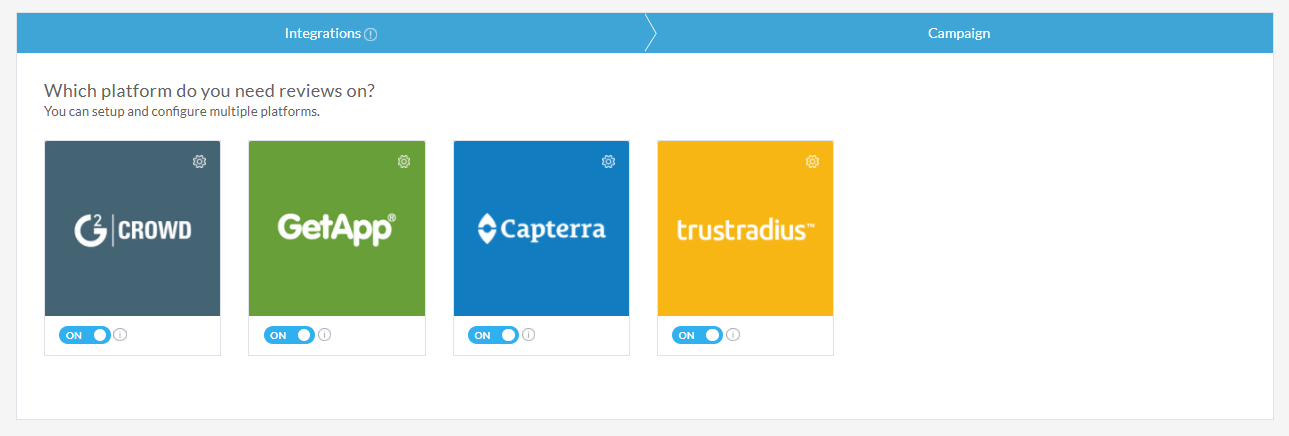
Click on any one of the desired review platform, and you will be led to the setup page for the same.
Campaign Information
Go ahead and quickly update the Product Reviews URL for specific review platform and define incentives (if you wish) to be granted to the customer/user, for the advocacy action of posting a review of your product.
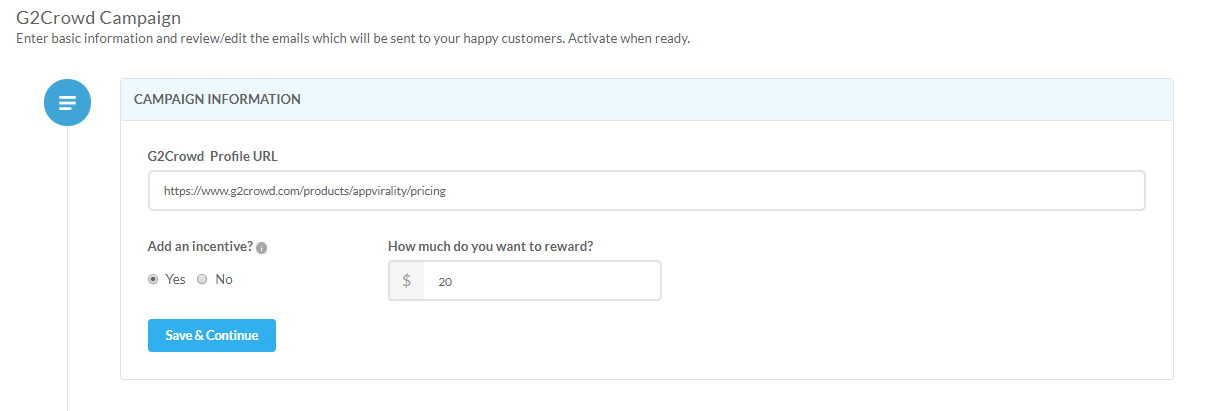
Mail Sequence
Now that your campaign information has been defined, we are ready to roll out the requests as email. As a final step, you must now setup email copy(or copies) for the email that shall be sent to the user.
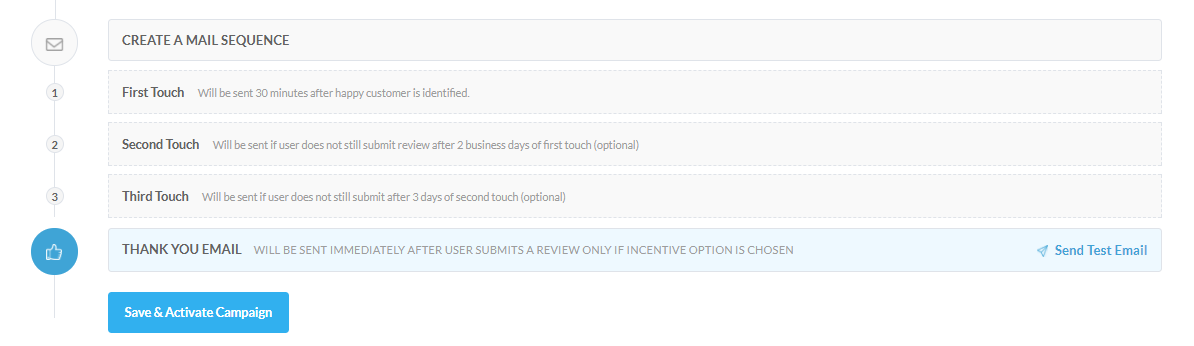
Note that this is mail sequence is a single email workflow by default, i.e. the 1st email is the only one that will be sent to the user (as defined). If you wish to send follow-ups, then you must also update the email copy for the 2nd and 3rd email in the sequence.
We will send the 1st email after a span of 30 minutes of identifying the user, i.e. once a Promoter is detected, there will be a delay of 30 mins before we send the email on your behalf requesting for a review. The 1st follow-up i.e. the 2nd email in the sequence will ideally be sent after 2 Business days of sending in the 1st email. The final email, i.e. 3rd in sequence and the 2nd follow-up would be attempted after a gap of 3 business days from the 2nd email.
In case, you have a declared an incentivized campaign (i.e. user would be rewarded for their review), a final Thank You email is sent to the user – immediately after the user submits the review.
Reports
This section helps you assess the performance of the campaign you are running for getting reviews. Note that you can filter the results shown in the Reports section, thanks to the calendar (for date-wise filtering) and ‘platforms’ dropdown.

Reviews
Reviews accumulated are quantified and depicted on a graph to give you an idea of what has been the trend for acquisition of new reviews for your product, backed by your review request campaign.
You can choose to modify the periodicity of the reviews across the graph, to be shown as Daily, Weekly or Monthly.
Metrics
This section will give you a clear picture on the campaign performance metrics, in terms of common KPIs.

A quick glance on this section will help you understand:
- How many customers/users have you reached out asking for reviews?
- How many of them have really considered your request i.e. Link Clicks?
- How many of these have actually taken action or obliged i.e. Reviews gathered?
- What sort of percentage conversions are we seeing i.e. Reviews accumulated vs. Customers contacted?
- What is the running average score of the reviews you have gathered so far?
People
This particular section is helpful in letting us analyze the responses received, on an individual basis. It helps you with a list of the people who have been enrolled into the reviews request campaign.
In a quick glance, you’d be able to see the name, email, status and rating provided each of the participants.
Status – It denotes what stage of the workflow (with regard to review requested) the customer/user stands in. You would see statuses like: NotCompleted, FollowUpSent, Completed – all of them being self-explanatory.
Rating – This is the rating the user provides to your product on the review platform he/she has been redirected to through the email. GrowthScore takes of updating this immediately after the user has completed posting the review.

If you click on any of the participants, you can see additional details of the particular user/customer.
Apart from the name, sign up date, and all details of the customer as provided by you – you can see the details of the activity undertaken by the user, with respect to GrowthScore. This includes the type of action (i.e. NPS Survey, Review, Testimonial), date of the activity and the option to filter through the same, based on action type.
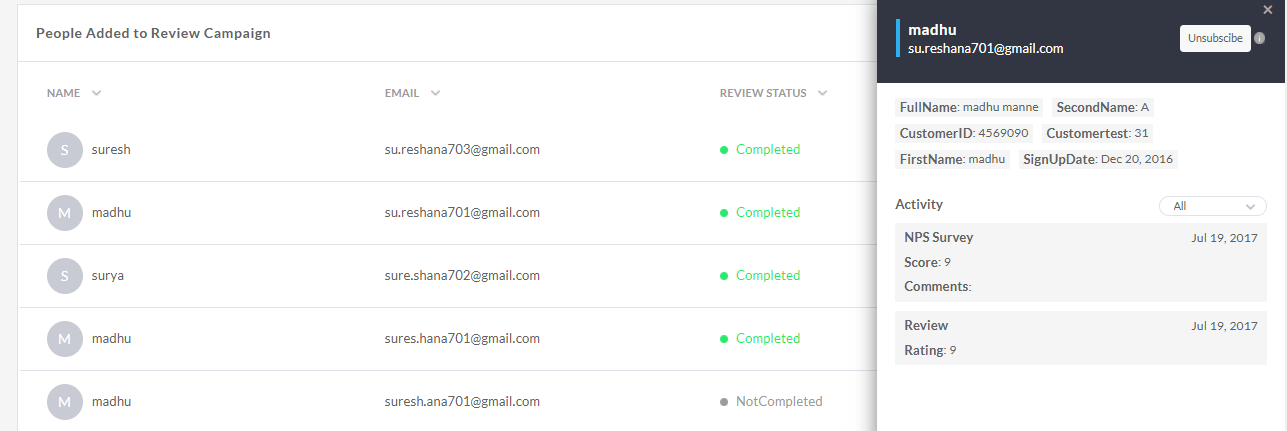
Unsubscribe User
You can also un-enroll or unsubscribe a user from the campaign at any given time.
It is a possibility that a particular user may not be interested in posting such reviews – but being enrolled in the campaign he/she may have received the emails in this regard. If the user responds back to you with a request to unsubscribe, simply find them from this section & click on their name. When the customer details panel slides out – click on the Unsubscribe button.