Gmail (using Zapier)
You can integrate directly with your Gmail account to reach out to your happy customers for reviews and testimonials using Zapier.
Follow the below Invitation Link to set up a GrowthScore Zap.
You will encounter a page similar to one shown below. Login to Zapier with your credentials to accept the Invite & Start using it.
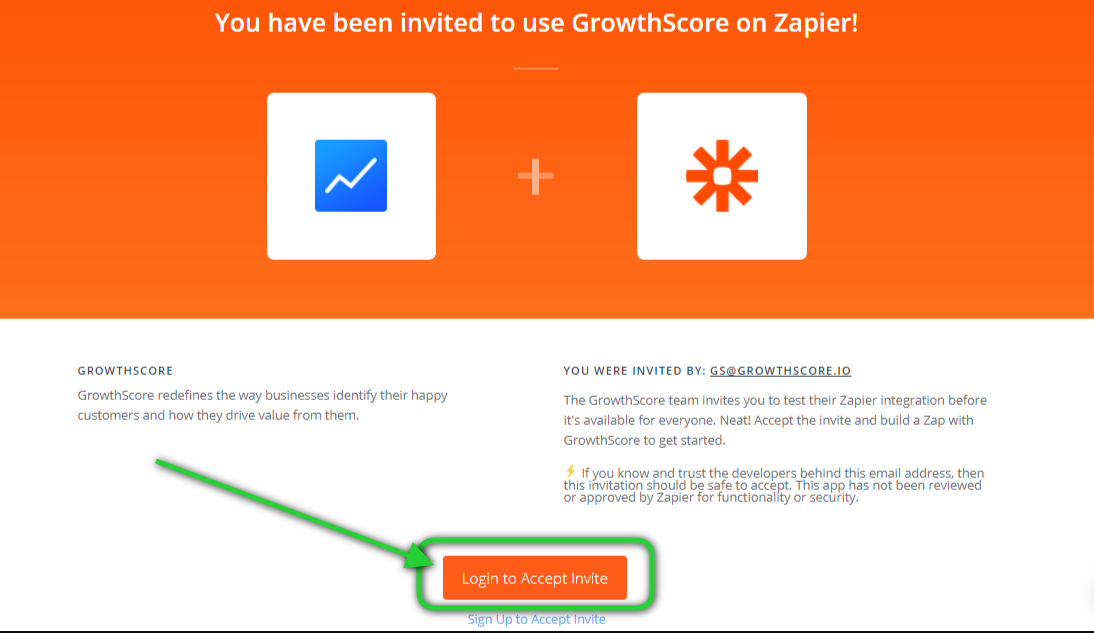
If you do not have a Zapier account, we recommend you sign up with them & create one. You can only proceed if you have an active Zapier account.
Once you’ve logged in, you may only have to
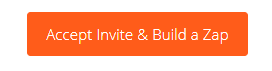
Click on Create this Zap to proceed.
Now, your zap editor will feature GrowthScore as the 1st step in the Zap.
Select Review/Testimonial Outreach Trigger
Now you will be asked to Connect an Account with Zapier for your GrowthScore trigger.
Click on the button and you will encounter a pop-up asking for your GrowthScore API Key.
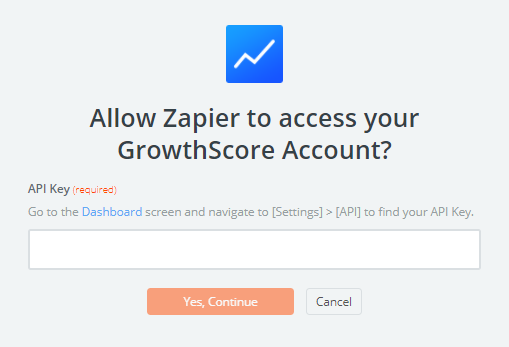
Add your GrowthScore API key here to connect and proceed.
You can find your API key on your GrowthScore dashboard under Settings > API
Next, you can then test your connection by clicking Fetch and Continue.

Click on ‘Continue’ to proceed to setup the action.
Set up Gmail for Zap Action
To connect Gmail with Zapier:
Step 1
Choose action – Send Email

Step 2
Choose your Account. Connect to the Gmail account from which you would want to send review/testimonial request emails.

Step 3
Edit template to select properties that you will receive from GrowthScore. Make sure you fill the fields marked below:


Make sure to set the body type to HTML.
Rest of the fields are optional.
You can now test this step and click finish to go live!
Do not forget to Turn ON the Zap before you start using it.
Happy GrowthScoring 😉