FreshDesk
Freshdesk remains one of the most popular Customer Service apps on the face of the earth. As is the case with mining the product love out of your customers, a Freshdesk-GrowthScore integration helps you capitalize on the customers who are happy.
This is done by forging a handshake between Freshdesk & GrowthScore, wherein every time customers give feedback that they liked your customer service i.e. Customer Satisfaction (CSAT) = “Happy”, that particular contact is automatically added to the audience for your Reviews and/or Testimonials campaign.
Here is a quick setup guide for this integration.
Salient Highlights:
- In the Admin Panel of Freshdesk, we will configure an Observer
- The Observer will be configured to detect the event:
“Customer Feedback is received” as “Happy” - Upon detecting the event, the Observer will trigger a webhook to send the particular contact details to GrowthScore
Let see how we can configure this on Freshdesk.
Log on to your Freshdesk account and navigate to the Admin panel.
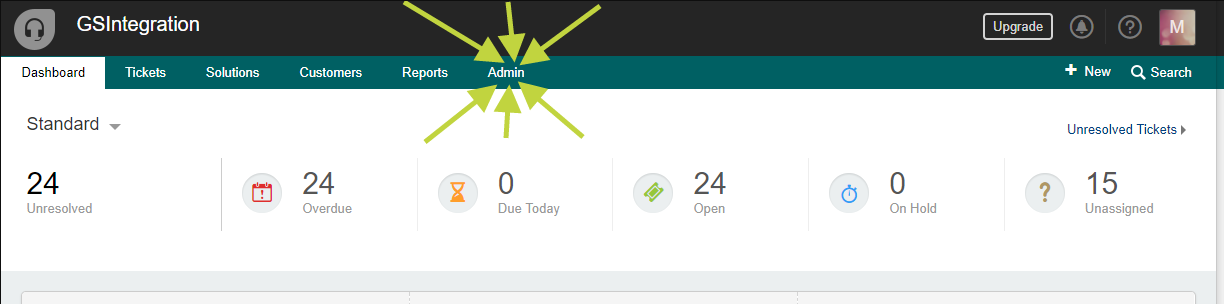
Scroll down the Helpdesk Productivity Section and navigate to Observer
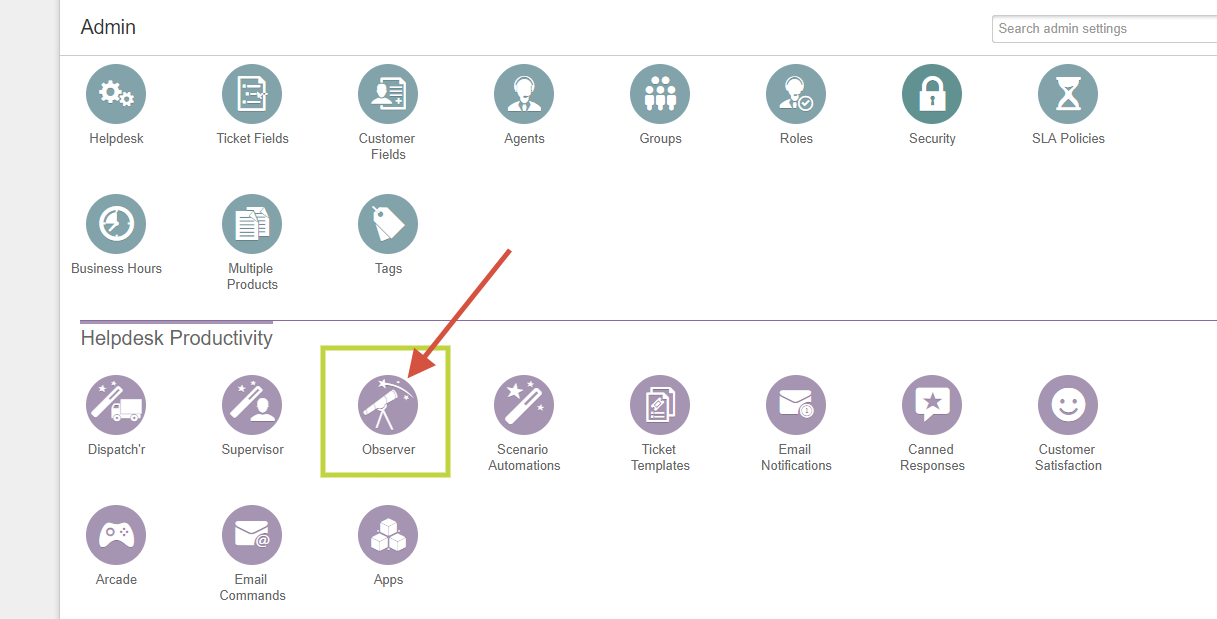
Create a New Rule

Add a Rule Name
Keep it something relatable to GrowthScore integration (like GrowthScore Action).
You may also add a brief description for your own benefit.

Define Parameters for Rule:
Set the “action performed by…” as ‘Agent or Requester’

Define the event as “Customer Feedback is received” where Rating is “Happy”

Ignore the filters on Ticket Properties. Skip to the Actions.

Configuring the Action:
- Under the “perform these actions”, set the action as “Trigger Webhook”
- Set the Request Type as “POST”
- Define the Callback URL as:
https://api.growthscore.io/v1/createcontact - Click on ‘Add a Custom Header’ to add your GrowthScore Authentication Key
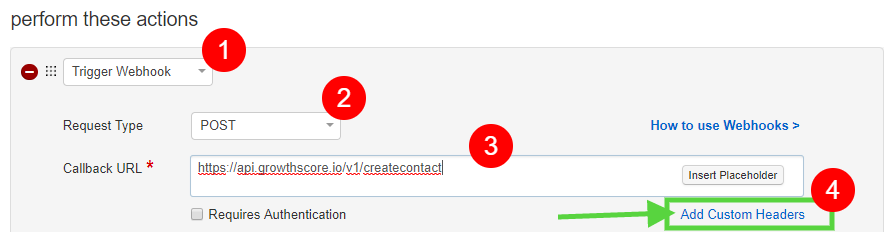
Adding the Auth Key, mentioned above, in the custom header is as simple as:
Auth-GSKey: <your_authentication_key>
 How can I find my GrowthScore Auth Key?
How can I find my GrowthScore Auth Key?
Next, keeping the Encoding as JSON, change the Content to Advanced. Here, add a few lines of code that will help Freshdesk understand what info to send across to GrowthScore:

Webhook Content (in plain text):
{
“emailid”:”{{ticket.from_email}}”,
“firstname”:”{{ticket.requester.firstname}}”,
“lastname”:”{{ticket.requester.lastname}}”,
“csat”:true
}
Save, and check that this newly created rule is switched ON.
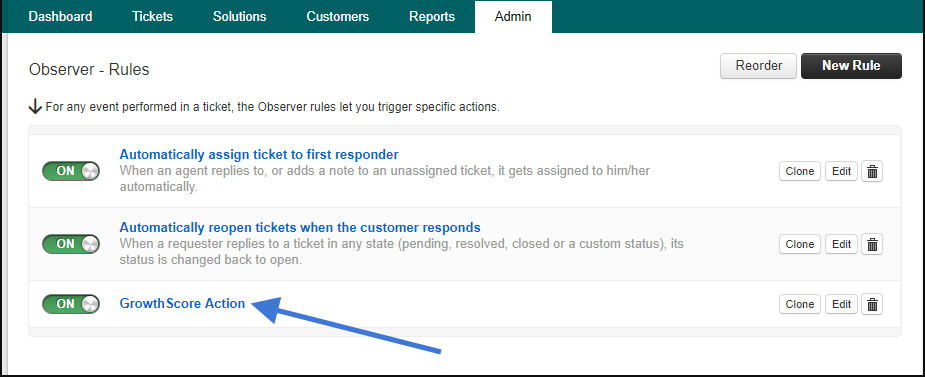
That completes your Freshdesk integration with GrowthScore!
Happy GrowthScoring 😉