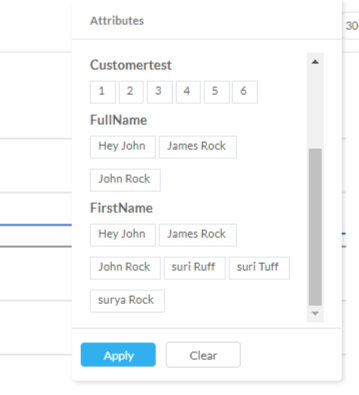Report
For all the orchestration we’ve done while setting up the campaign for running your surveys, the Reports section will give you a sneak-peek into how they are performing. You get details on how many were reached out to, how many acted upon, etc. along with a brief outlook on what trends are evident from the feedback.
Note that the calendar selection and the accompanying filter shall apply to all results shown on the page.
Net Promoter Score
This section delivers your the trends of your NPS score over a given period of time, which can be changed from the topmost calendar to apply new date ranges for your reports.
You will be able to choose from the following presets, as far as NPS scores over a period of time are concerned.
- 30 -day rolling average
- Week-over-Week
- Month-over-Month
- Quarter-over-Quarter
Survey Metrics
Get a better understanding of how your survey outreach has been performing, thanks to this section – which dissects the campaign on a piece-by-piece basis – and helps you with a complete analytics on all elements of the outreach.
For your email surveys, you get the metrics on ‘sent/delivered’, open rates, responses and response rate.
For web surveys, you will be able to see metrics on ‘displays’, responses and response rate.
Trends (by Tags)
This section here will help you assess the density of certain tags attributed to the responses you’ve received. In the Feedback section of your NPS surveys, you can view the individual responses and therein, you can assign tags to each. These tags are for your internal prioritizing and bucketing of similar feedback.
This particular section enables you to get a ballpark view of what Tags you’ve created and based on your filters/date range, the density of these tags can be visualized here..
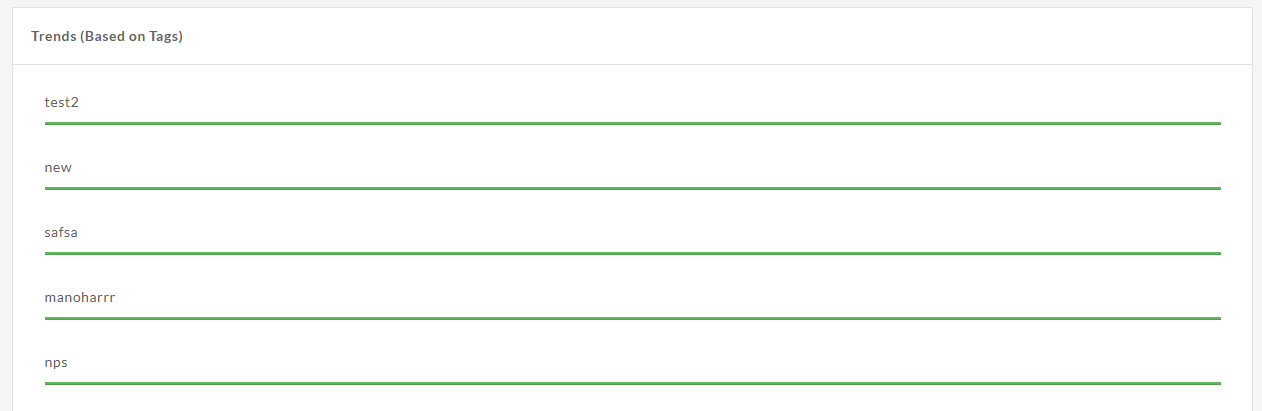
Using Attributes to Filter results
We’ve covered previously on how GrowthScore allows for cross integration between multiple 3rd party tools like Zapier & Intercom. Now, we understand that you would have multiple attributes to identify & define your user base better – and most often these attributes would be imported from such 3rd party tools.
For exactly this reason, we’ve ensured that we support you with the ability to import contacts with unlimited attributes. Now, in the Reports section, all the results shown can be tuned to give you a better visibility based on a few attributes.
Under the Filter option, you will find all the attributes of your contacts listed. You may select the ones you would like to focus upon, and the results will get filtered for only the attributes selected.