Configure
Configure
Learn how you can configure & setup your NPS campaigns
You will begin by configuring your NPS survey – be it on email or web.
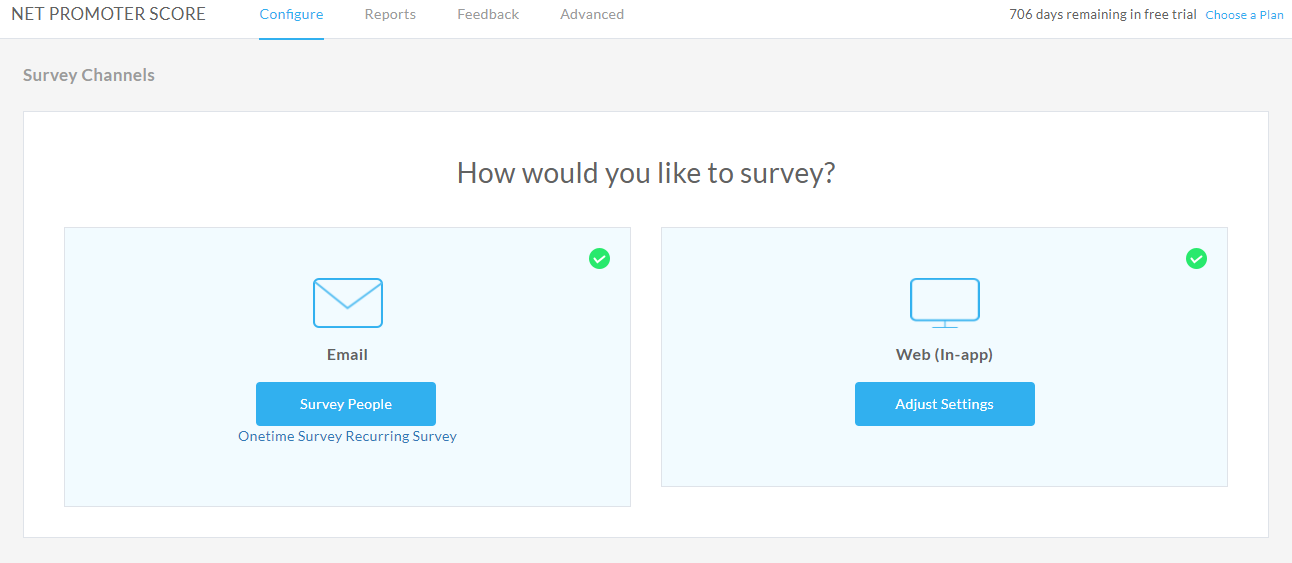
Email Survey
You may configure the NPS survey to be relayed as an email; and therein you have the option of choosing to run it as a One Time Survey or configure a long term Recurring survey alternatively.
Sending out NPS surveys by email is considered to be one of the most effective methods. There is data to suggest that email NPS surveys have a pretty high response rates. At GrowthScore we ensure that NPS survey emails are well crafted and presentable.
One Time Survey vs. Recurring Survey
Most often, NPS surveys are configured and planned as recurring touches of customer interaction to ensure a continuous process of feedback and improvement for the product. It also helps in ensuring good engagement from the customer’s side i.e. to keep them warmed up. The ideal practice is to configure a Survey for every 3, 6 or 12 months – depending on the preferences of the company/business.
A One Time Survey is useful when you would like your customer’s opinion on something specific – as a one off activity. For example, your product recently conducted a Black Friday Sale or maybe, you guys rolled out a minor feature update. A One Time Survey would be a great way to ask for feedback on the same, and the NPS would give you a clear picture of whether they had a decent experience or not.
Configuring your email survey is a 3 step affair:

Appearance
You can customize the NPS survey emails to ensure that their design is consistent with your company branding and their copy resonates with the voice of your company wide communication with customers.
Brand Customization is a simple activity: Update the name of your Brand, Upload your Logo and Select your Brand Colour (as a Hex).
Email Customization will allows you to define the following:
- From Name
Make sure to put a name that your customers can relate with. CEO, Chief of Customer Success, etc. are just a couple of examples. - Reply To
Set the email ID, to which you would the replies to be delivered to. - Subject Line
Make it short, direct & easy to comprehend. The subject line would convey to the users what to expect in this email. It is best to be honest about this. - Intro Message
The message you type here would ideally convey the user of why you are asking them for an NPS rating. Sometimes it could be just a warm message to let them know how much you love their feedback.
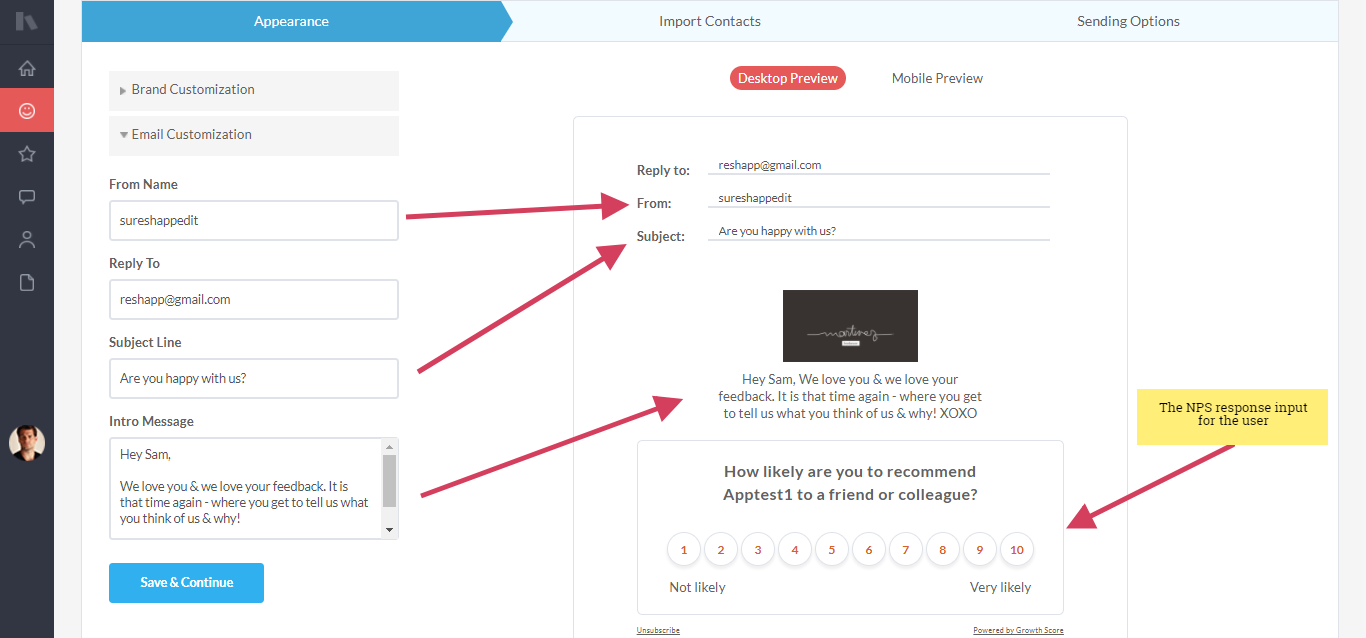
Before you move on, make sure you check out the email appearance preview for both Desktop & Mobile.
Import Contacts
This is the next logical step in configuring your NPS survey. You will be importing and thus feeding in the contacts of the people you would like to reach out to, with your email survey.
We strictly discourage you from sending out emails to users who’ve not opted in for product related updates. Make sure you check the subscription preferences of the contacts whom you add here.
We currently support receiving contacts through:
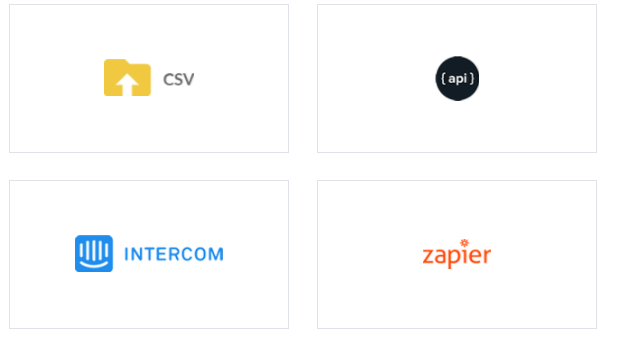
Note on CSV
When importing contacts via a CSV file, make sure you have a dedicated column for the email IDs of the contacts. Additionally, ensuring that dedicated columns for First & Last Name of the contacts will help you send personalized emails.
The sheet can have as many custom properties/attributes per contact, and we will identify each column from the header. The custom attributes could be helpful in filtering through the feedback you receive from these individuals.
Sending Options
This is the final step in your Email Survey setup. Here again, the option do vary slightly for One Time Survey and Recurring Survey respectively.
Recurring Survey
Define Time Zone
You have to define the Time Zone for the campaign, so that emails are fired and sent in accordance to the same. This is key – if you would like to ensure a decent response rate. Ensure your contacts uploaded are from the same Time Zone.
Define ‘Send’ Days
You may choose to send on business days only, we will ensure no one gets disturbed on weekends.
We ask two very specific and important scheduling question here.
- When to survey newly added contacts?
This option helps you define a delay period between the addition of contacts and the survey being rolled out to them.You may choose from a week, two or three – as the delay. - How often should we send the survey?
This question here, defines the periodicity of the survey & happens to be a very important one. Make sure you have decided unanimously on the periodicity before you commit to one.You may choose from monthly, quarterly or half-yearly.
One Time Survey
Since the one time survey is an ad-hoc initiative for collecting feedback, we have enabled a simple preset to activate the campaign immediately.
However, if you’d rather Schedule Delivery of the survey to a later date, you just need to define the time zone, the date and time for the same.
Web (In App) Survey
GrowthScore can help you run NPS surveys with users, while they are amidst your product environment. This will work at every place where you have activated our JavaScript snippet.
The Web (In App) survey is particularly effective when you orchestrate its pop-up in key pages along your customer/user journey. It is most advisable to launch such surveys, after you have delivered the user something of value.
Configuring your web survey is a 3 step affair

Appearance
Customizing the appearance of the web survey is the foremost activity and herein you can define the brand colour, button styles, button colours and shape. This is crucial to ensure that the survey slider maintains the same design pattern as your dashboard or web-app.
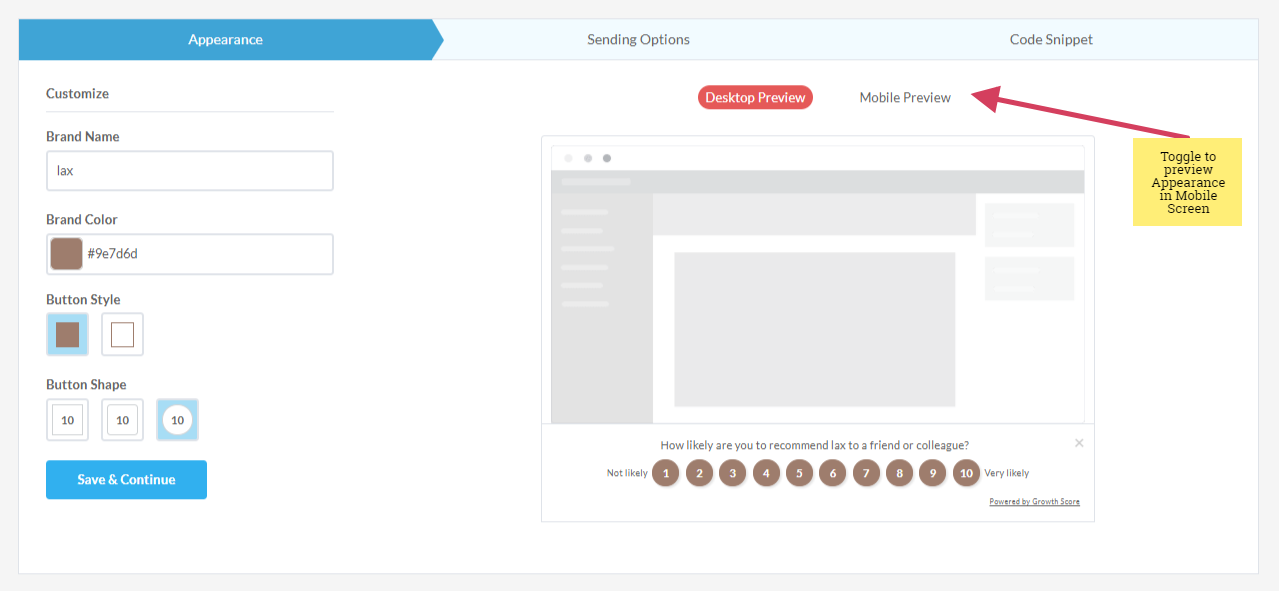
Sending Options
This section helps us define the periodicity and the timeliness of the survey delivery. Based on what you define in this section, the snippet will kick-in the survey when in accordance with the conditions set here.
We ask two very specific and important scheduling question here.
- When to survey newly added contacts?This option helps you define a delay period between the addition of contacts and the survey being rolled out to them.You may choose from a week, two or three – as the delay.
- How often should we send the survey?This question here, defines the periodicity of the survey & happens to be a very important one. Make sure you have decided unanimously on the periodicity before you commit to one.You may choose from monthly, quarterly or half-yearly.
Code Snippet
Adding the code snippet, may not necessarily be the final step – however, it is the most important among all others. You may copy the snippet and add it yourself – or just punch in the email ID of the concerned developer and we will deliver it to him.
Remember that the survey will be triggered for every page where the code snippet has been added in your dashboard. It is highly advised that you plan your survey appearance before you add this to every page on your dashboard.