Report
This section helps you assess the performance of the campaign you are running for getting testimonials. Note that you can filter the results shown in the Reports section, thanks to the calendar (for date-wise filtering).

Testimonials
Testimonials accumulated are quantified and depicted on a graph to give you an idea of what has been the trend for acquisition of new testimonials for your product, backed by your review request campaign.
You can choose to modify the periodicity of the reviews across the graph, to be shown as Daily, Weekly or Monthly.
Metrics
This section will give you a clear picture on the campaign performance metrics, in terms of common KPIs.
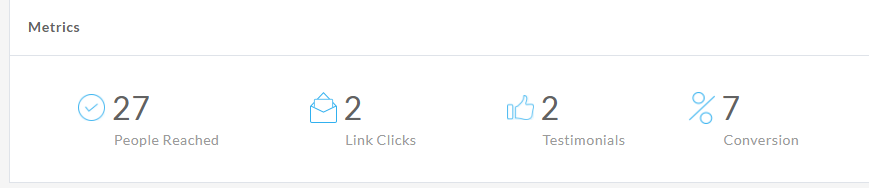
A quick glance on this section will help you understand:
- How many customers/users have you reached out asking for reviews i.e. People Reached?
- How many of them have really considered your request i.e. Link Clicks?
- How many of these have actually taken action or obliged i.e. Testimonials gathered?
- What sort of percentage conversions are we seeing i.e. Testimonials accumulated vs. Customers contacted?
People
This particular section is helpful in letting us analyze the responses received, on an individual basis. It helps you with a list of the people who have been enrolled into the reviews request campaign.
In a quick glance, you’d be able to see the name, email and their testimonial status.
Status – It denotes what stage of the workflow (with regard to the testimonial requested) the customer/user stands in. You would see statuses like: NotCompleted, FollowUpSent, Completed – all of them being self-explanatory.

If you click on any of the participants, you can see additional details of the particular user/customer.
Apart from the name, sign up date, and all details of the customer as provided by you – you can see the details of the activity undertaken by the user, with respect to GrowthScore. This includes the type of action (i.e. NPS Survey, Review, Testimonial), date of the activity and the option to filter through the same, based on action type.
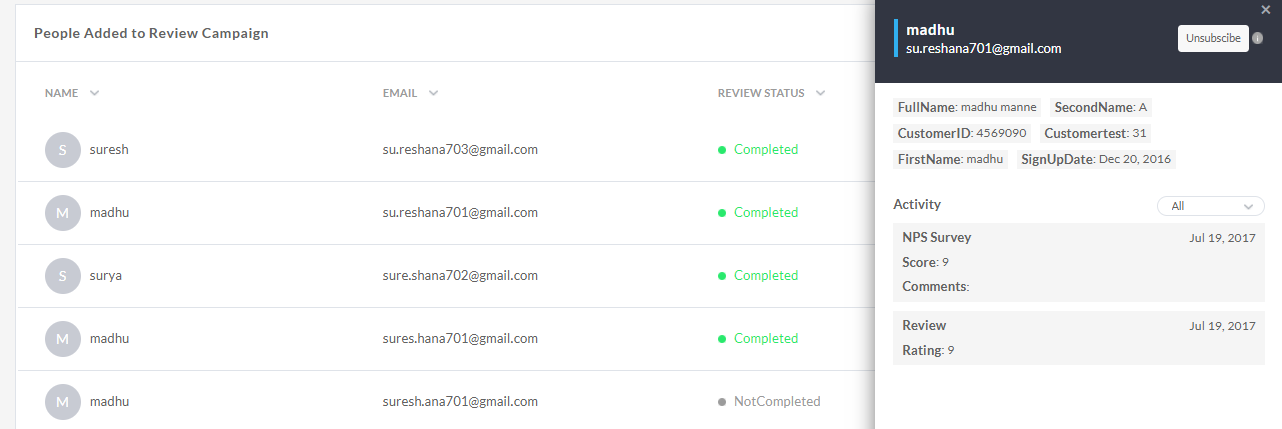
Unsubscribe User
You can also un-enroll or unsubscribe a user from the campaign at any given time.
It is a possibility that a particular user may not be interested in posting such reviews – but being enrolled in the campaign he/she may have received the emails in this regard. If the user responds back to you with a request to unsubscribe, simply find them from this section & click on their name. When the customer details panel slides out – click on the Unsubscribe button.
That should do it!