Gmail
Now you can also connect your official email (hosted on Google Suite) with GrowthScore, to send out emails to your customers.
Every time customer responds that they are happy with your customer support
OR
Every time a customer responds to an NPS survey with a 9 or a 10
Just like in case of all other integrations, emails shall be triggered to the customer – using the same templates you have configured in your campaigns – BUT via your official email.
Why should I use my Gmail instead of the marketing automation tool?
Using Gmail to reach out to your customers, asking for reviews, referrals, NPS, etc. supercharges your personalization. The look-n-feel of these mails are nothing like the newsletters sent via marketing automation drips.
Such an email imitates the default emails that are composed and sent from your email inbox.
This results in things like:
- Your customers are less likely to feel like they are part of another automation.
- These emails are most likely to land in the ‘Primary’ tab of your customer’s mailbox.
- These emails should yield better results overall – higher open rates, greater conversions on the CTA’s, more reviews, etc.
Here is how this integration will be achieved:
- Navigate to Integrations on your GrowthScore Dashboard
- Find the GMAIL integration & Connect
- Select the email ID you want to connect with
- Approve the authorization permission
DONE!
Go to Integrations
From your GrowthScore Dashboard, navigate to the Integrations section.
For this you must, Navigate to Settings on your GrowthScore dashboard.
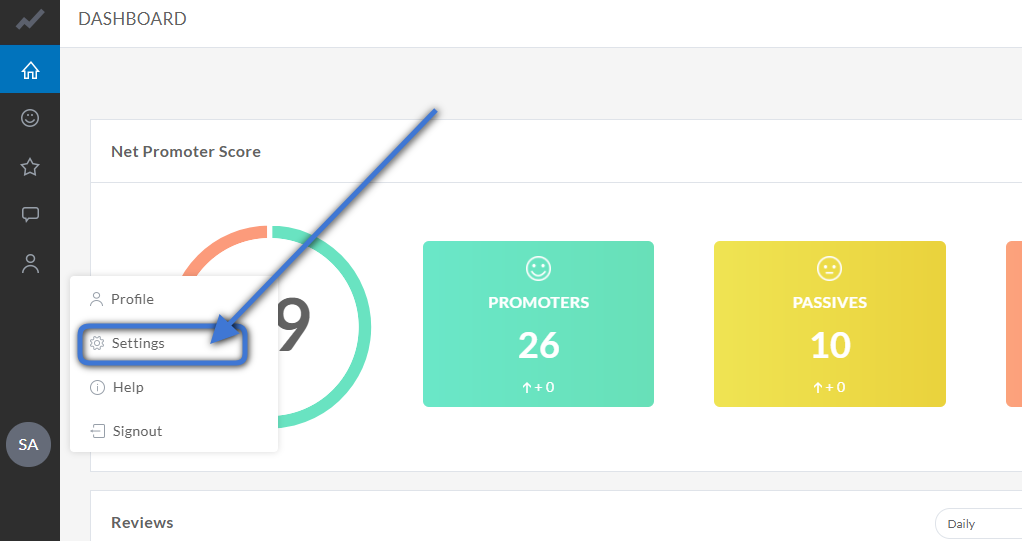
Navigate to Integrations
Find Gmail & Connect
Scroll down to find Gmail app in the list of available Integrations, and click on it.
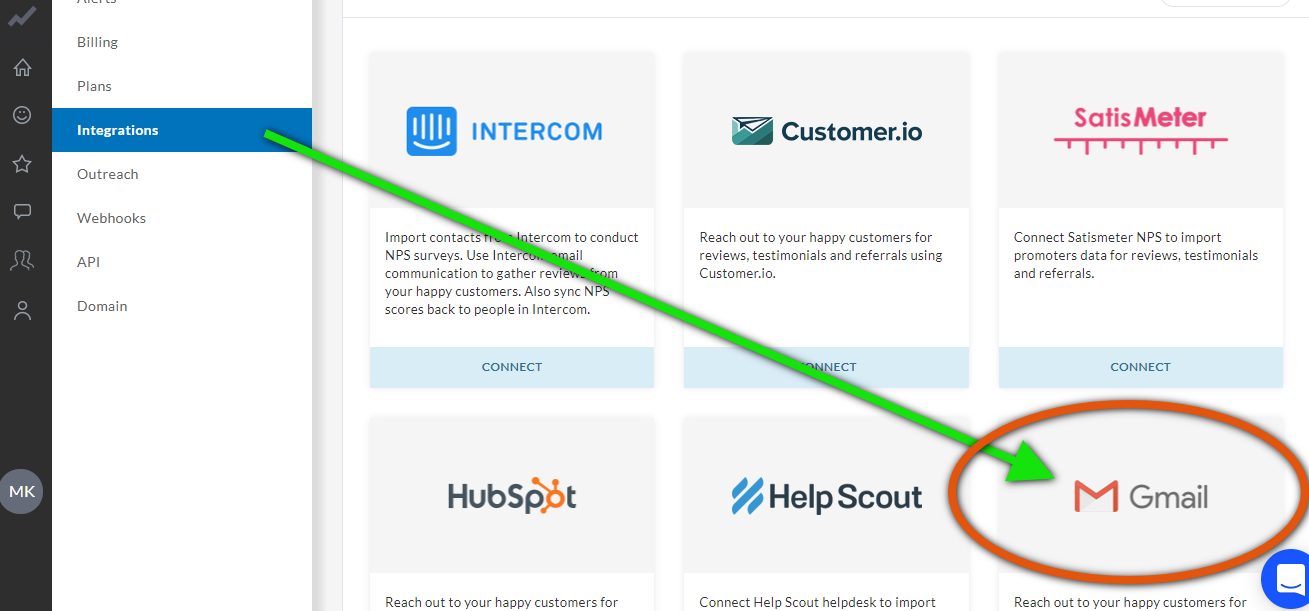
Select Email ID
A pop-up window (as shown below) will emerge asking you to choose the email account you want to connect to.
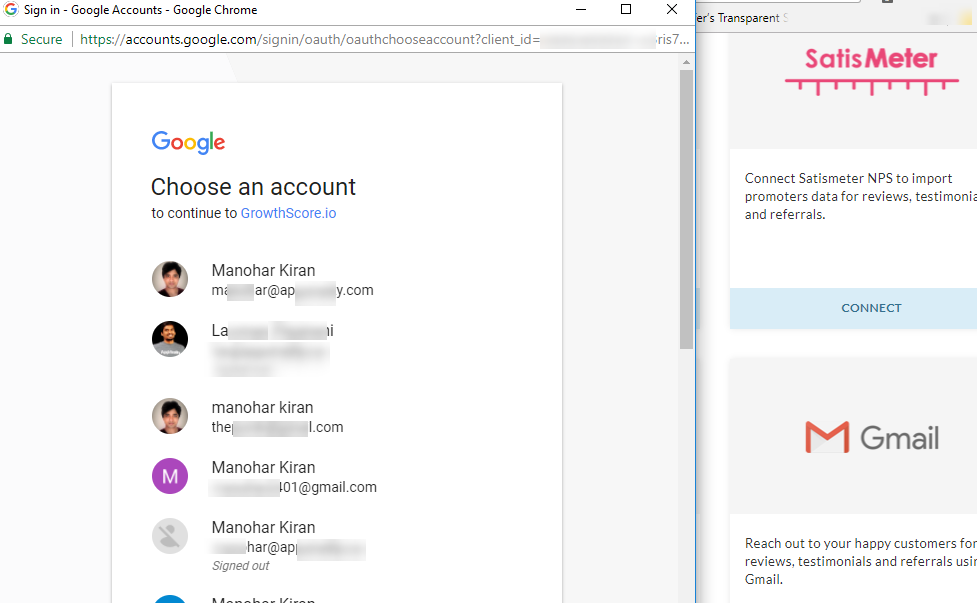
Grant Permissions
Once you have chosen the email ID, you will be asked to grant permissions to GrowthScore.
Go ahead and click on Allow to finish the integration.
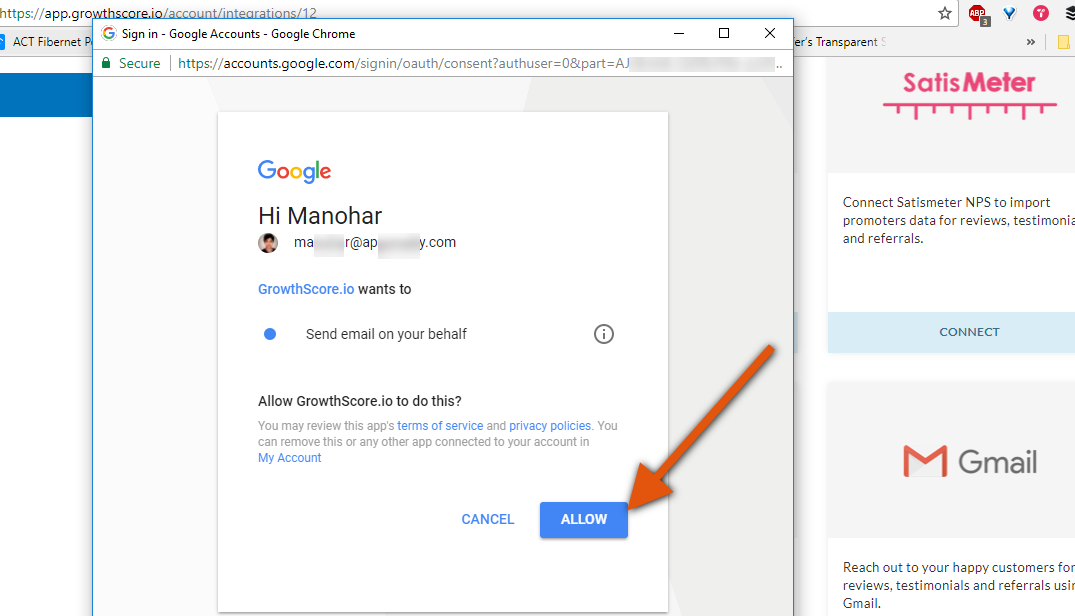
That’s it, sit back and relax as GrowthScore will take care of the rest!
Happy GrowthScoring 😉